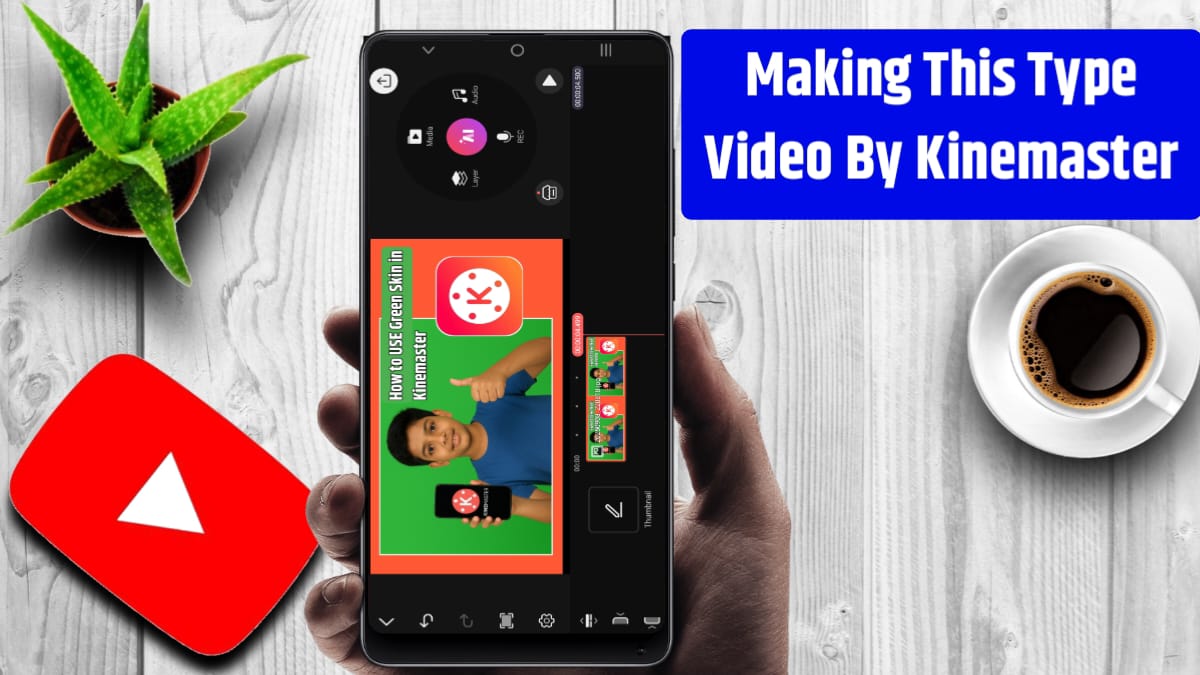tech videos with Kinemaster: How to make tech related videos using mobile Kinemaster Assistant I will discuss this in today’s report. Since if you are thinking of creating a new YouTube channel or creating a Facebook page and working there, then today’s report is going to be very important for you. I will make it clear in the report that you can also make technology update videos using mobile with Kinemaster very easily.
kinemaster video editing tips and tricks
We are all familiar with the KineMaster application, so there is no need to introduce it again. Everyone has heard the name and seen it and everyone has the KineMaster application installed on their phone. However, many do not know how to use it. How to use it in some cases or what elements are needed for video editing, all the questions you have in mind will be answered in today’s report.
Required elements for uploading videos
If anyone does not have the KineMaster application downloaded, then download it from the Google Play Store. Now if you do not have premium, that is, if you want to work with the three versions, then a watermark will be shown here. It is better if you work with premium versions, then there will be no watermark. Then you have to download three things, you can get them by contacting us, although I have explained them with images below.
- Background Templet is an image inside Kinemaster.
- A picture of a mobile phone cover
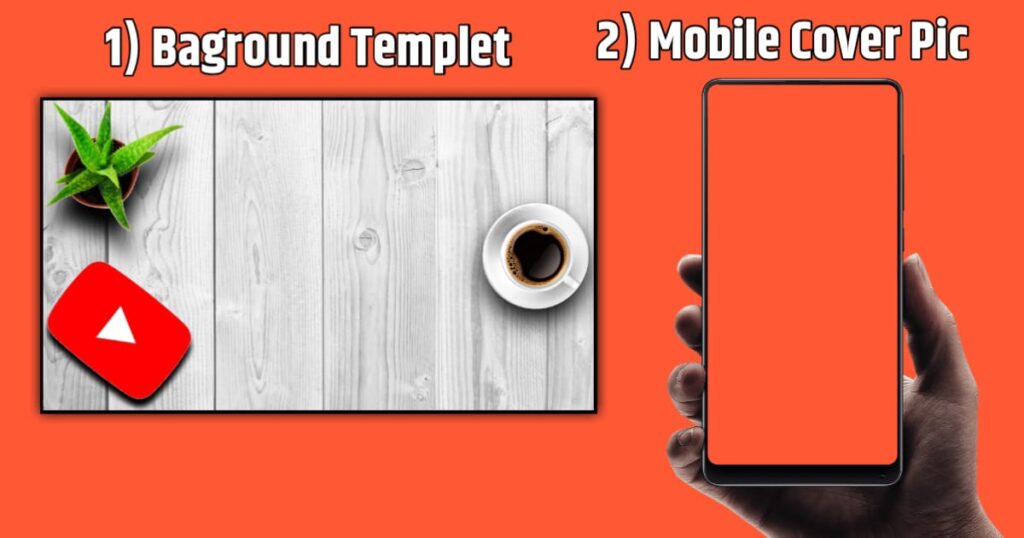
Now you will open the appropriate KineMaster and download the number one image as the background picture, upload the image. Your background is done, now click on the layer option and take the background cover picture from the mobile. Now you will create a video from the mobile through screen record. When the video is completely created, save it. Then click on the option and add that video beautifully inside the mobile frame. Now your work is complete. Now you can do all the remaining edit color filters. Then click on the export option and export the video, your tech video will be beautifully created by the mobile.
How do I create a video with KineMaster without a logo?
To remove the watermark on KineMaster, you will first download KineMaster from the Google Play Store. Once the KineMaster is downloaded for free, you will see the update option there. After updating, you will see the option to go premium. To go premium, you will be shown a subscription plan, monthly and yearly. You can choose the subscription plan according to your budget and subscribe with your UPI or credit card. You will see that if the subscription is monthly, you will have to renew it after a month and if it is yearly, you will get the opportunity to renew it after a year. Apart from that, there are several cracked versions in the market, using them you can make videos without watermarks, but they are not safe.