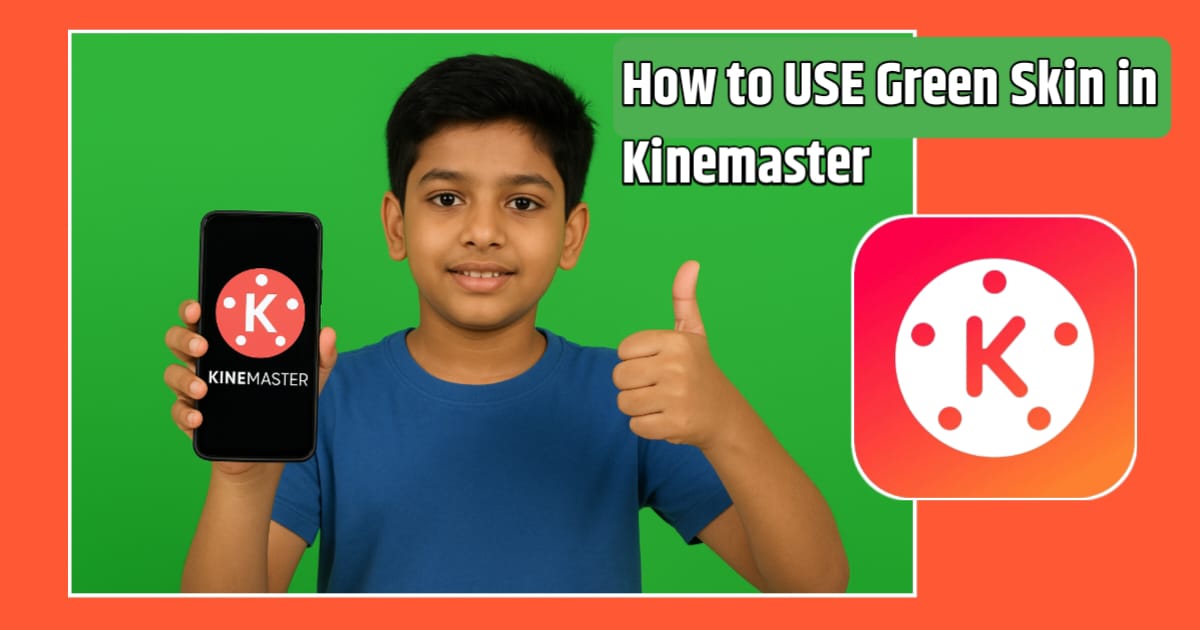Video editing is a very important thing. Nowadays, people who are connected to social media and can edit videos well have more views on their videos. And more video views mean creating a way of income for YouTube. So you must know about a special feature of KineMaster, which is Green Skin Master. This feature is called “Chroma Key”. If you know the use of this chroma key well, you will be known in society as a professional video editor.
What is Chroma Key ?
Chroma Key is a special video editing technology that can be used to easily change the specific background of a video. For this purpose, a blue screen or a green screen is used in the background of the video, and during video editing, if a person is editing the video in front of that blue screen or green screen, then the background of the video can be easily changed with the help of this Chroma Key technology, which we call green skin. If someone is standing in front of a studio and making a video, where there is a green skin, he can easily change that skin and add mountains, seas and other footage in the background with the help of this technology.
How to use KineMaster’s Chroma Key feature
To use Chroma Key or Green Screen through the KineMaster application, you will first add a green or blue screen to your studio. Now when you shoot the video, you will have to stand in front of that screen and record the video. Once the video is recorded, the steps you will need to take when you want to edit it in KineMaster are shown in the image below.
Below I have a background that has a green screen. Now I will click on the layer above it and go to media and take an image.
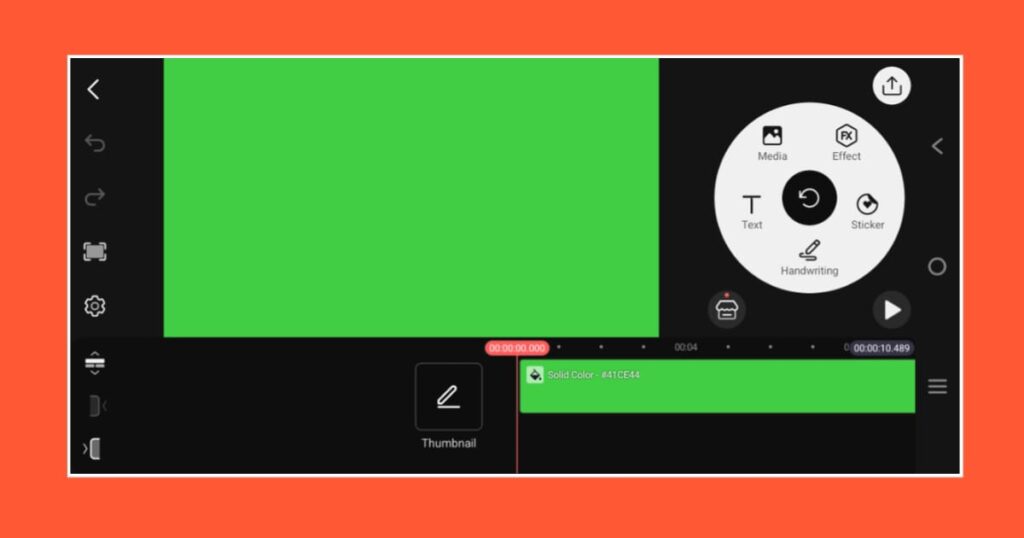
By clicking on the media option, I took an image. As you can see, the image is in front of a green screen. Now, can I use this method to bring a mountain or forest scene in the background।
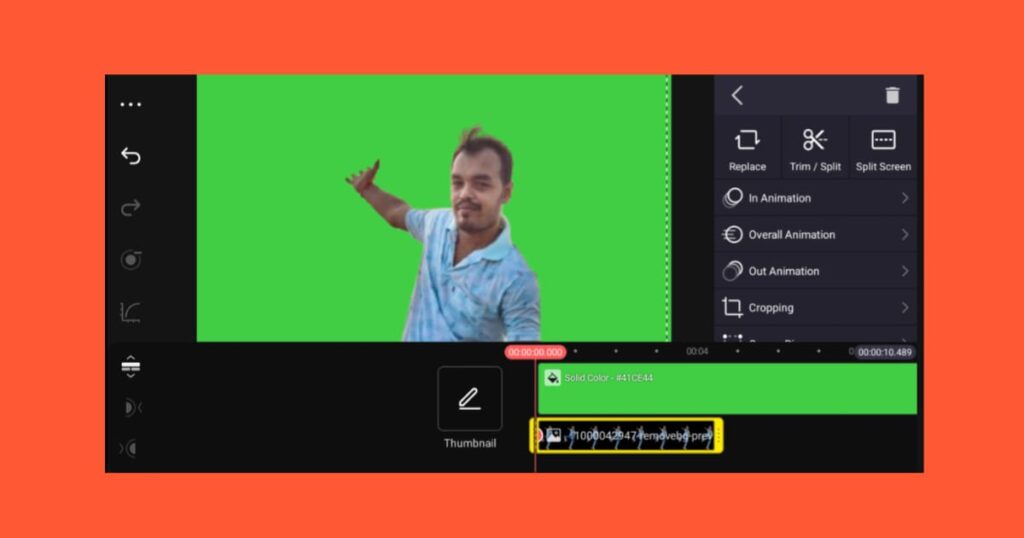
In the image below, I have made this image a green screen by clicking on the box option on the right. I am showing this for your tutorial only. You can also do it in your video.

Now, take a new project and put a black background on it, and then put a beautiful picture scenery on it, as shown in the image below.
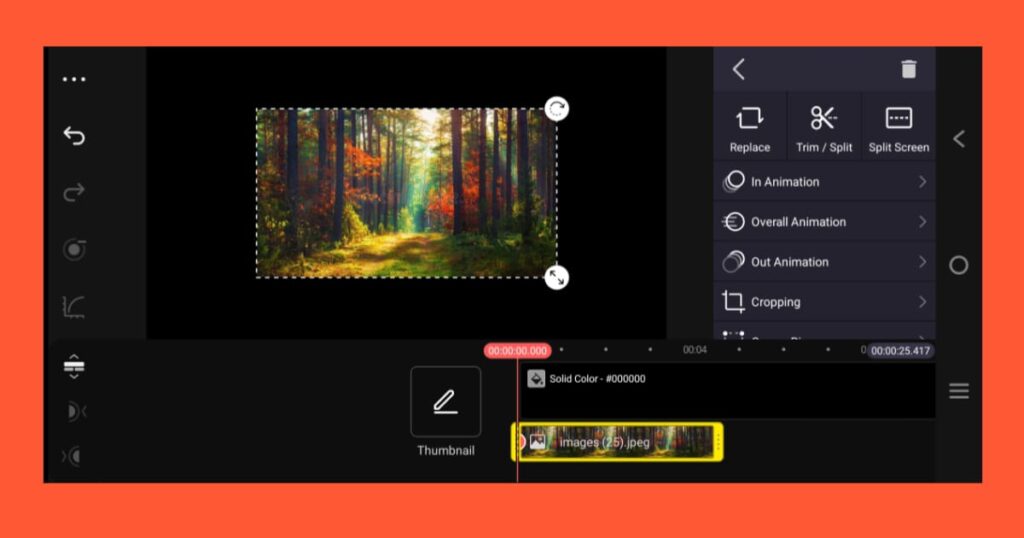
Make the image full size. Touch the screen to enlarge it. It will be the size of the entire screen. Once the work is done, now the picture you made of your green skin, that is, the guinea skin picture that I showed above, needs to be placed here through chromakey, see the image below.
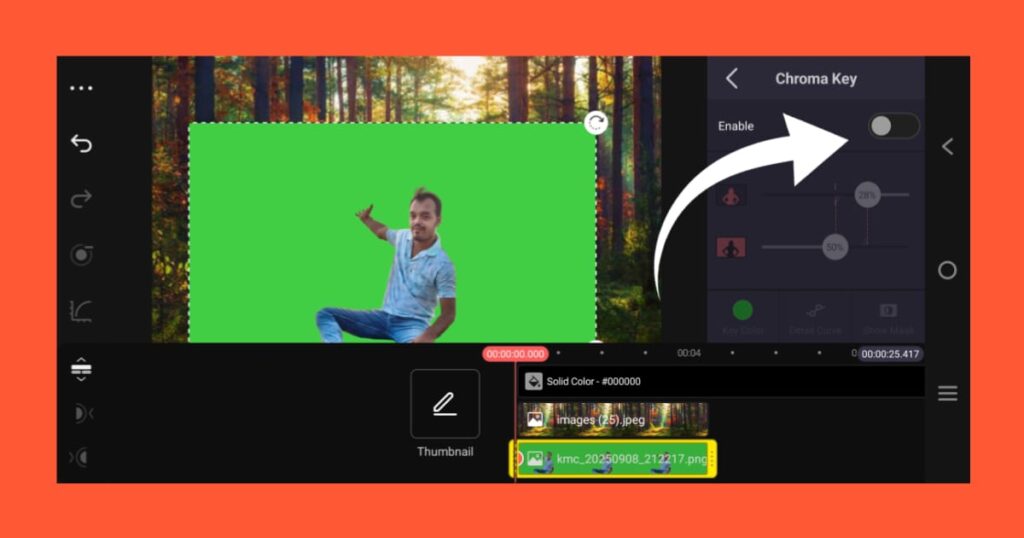
Now, if you enable the option as shown in the image above, your background will be removed, that is, the green background will be removed and you will take on a look like the one I have shown in the video.
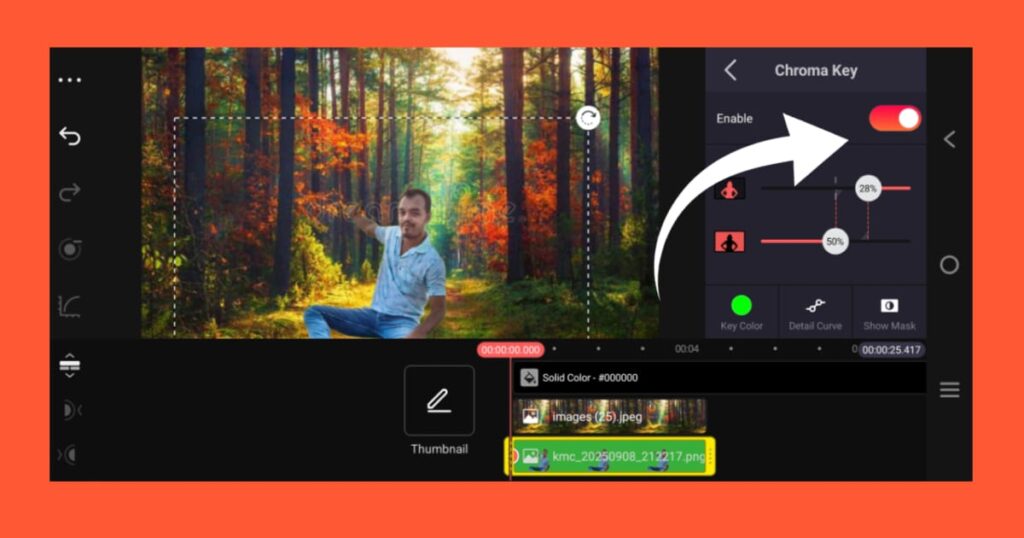
Dear viewers, maybe you have read this report of mine and learned how to change the background using chroma key in Kinemaster. If you want to become a professional YouTuber and a professional video editor, you must know the details about using this Chroma Key. You see on YouTube or in the cinema that the amount of VFX used in Hollywood movies is all hidden behind the green screen, that is, all those great stands are created through this technology. That is why in this era of technology, Kinemaster is used and liked by so many people. For its special features.