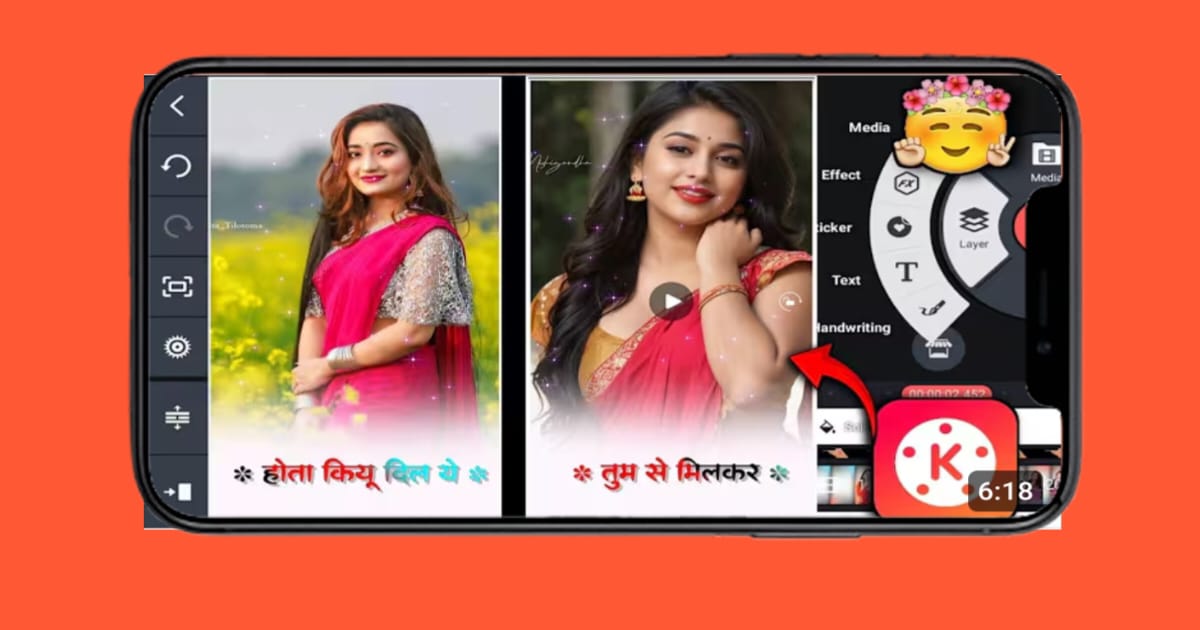How to make Status Video: If you are thinking of earning money from your Facebook page or YouTube channel, then I will give you some tips so that if you make a status video and upload it to YouTube or Facebook page, your page or channel will be monetized and you can earn from there. Users will come to YouTube or Facebook to watch your video, but the KineMaster application will help you do this.
how to make status video with kinemaster
If you want to make WhatsApp status videos with Kinemaster, then you have to install Kinemaster first, for this you will go to Google Play Store and type Kinemaster in the search option. And Kinemaster will come and download it. Once Kinemaster is downloaded, you have to make a status video with the help of the tools inside it. I am explaining the complete guide step by step with pictures. Please look at the pictures given below carefully.
When you open KineMaster, you will see a blank page, click on the Create Now option.
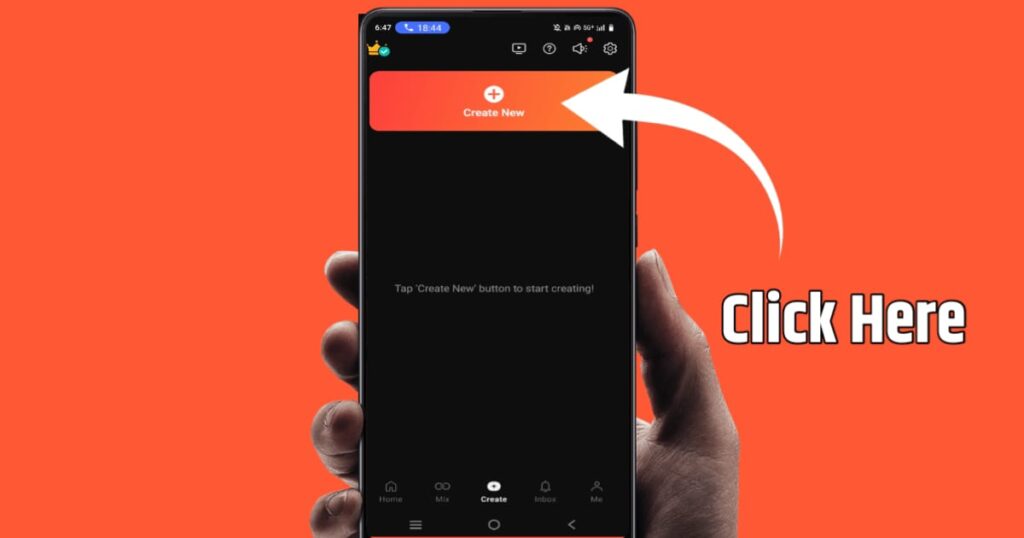
Now here you will see a new interface where you have to give the project name and select the ratio. Here you have to remember to select 9:16 ratio to make a status video or to make a YouTube shot and click on the create option below. As per the image shown below-
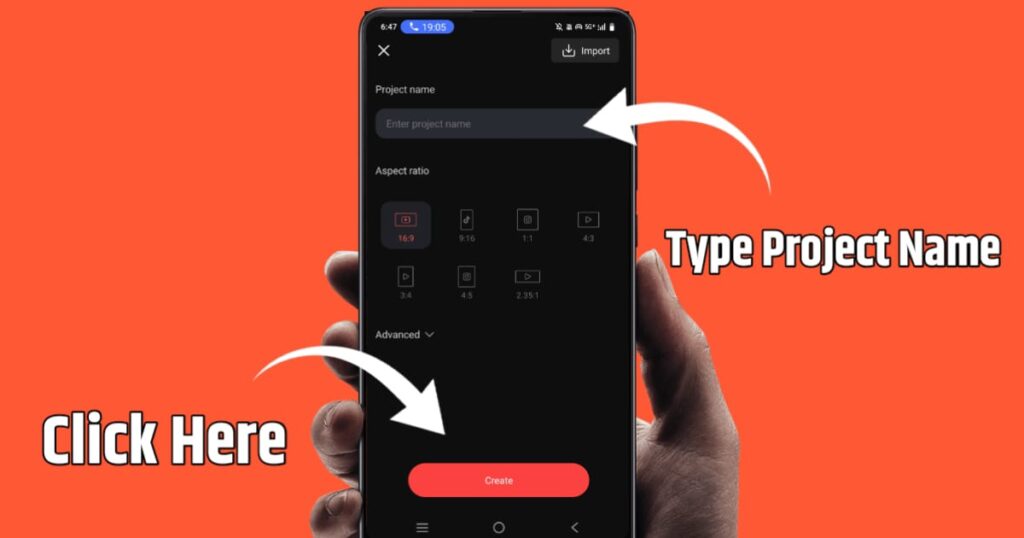
Then all the files in your gallery will be shown here. You will select the image you want to use and that will be created as a status with full animation. Which is shown below with the image.
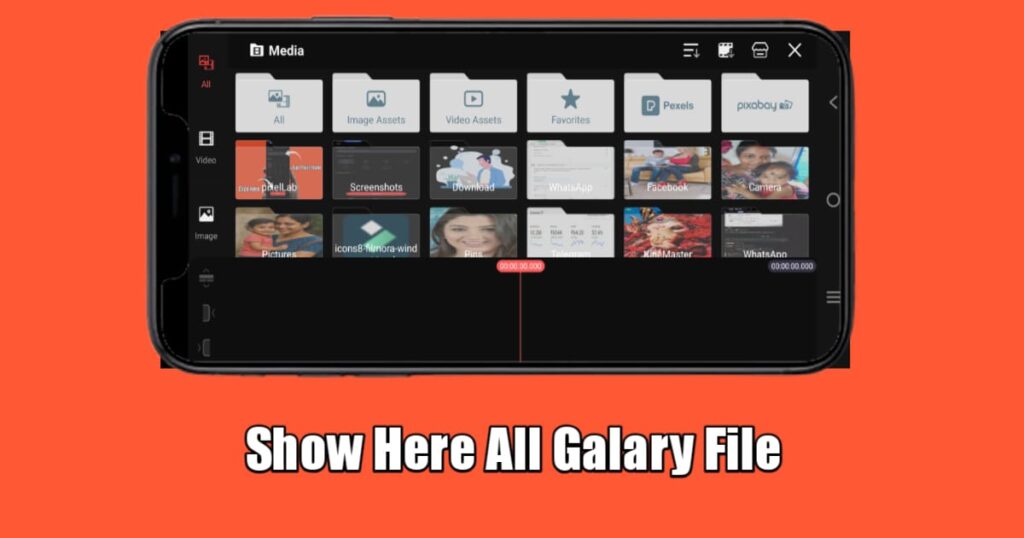
Now after adding your project, tag it on the project and move it back up to 30 seconds as 30 seconds is a lot for you to make a status video. It is explained with the image below.
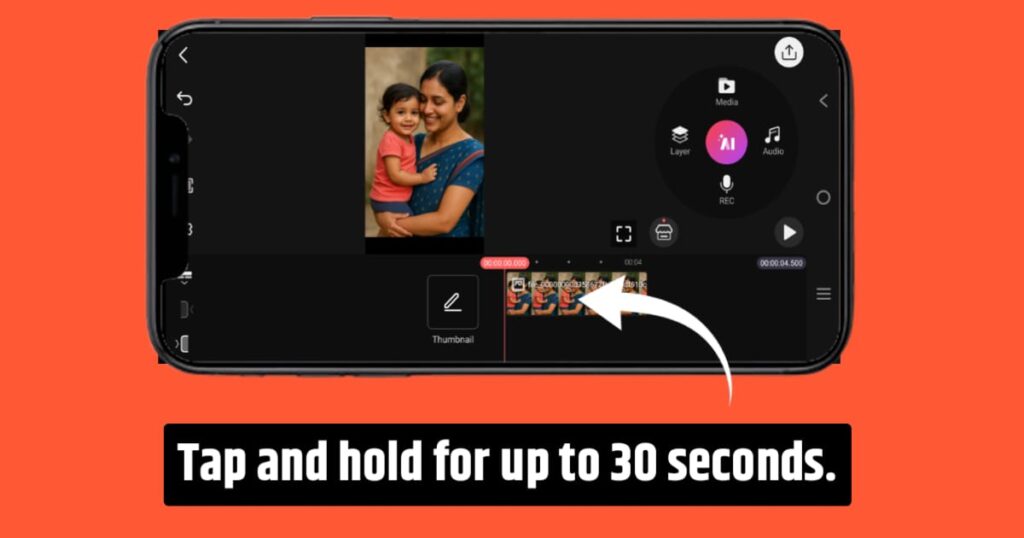
Now if you want to go to the beginning of the video, you will add a motion effect to the video. If you can make a motion effect, then it is good and if you want to download the motion effect, then go to Google and write Kinemaster effect, many websites will come up from where you can download the motion effect and after downloading it, add the image or file that you have placed there to the entire screen with the help of the Pan & Zoom tool.
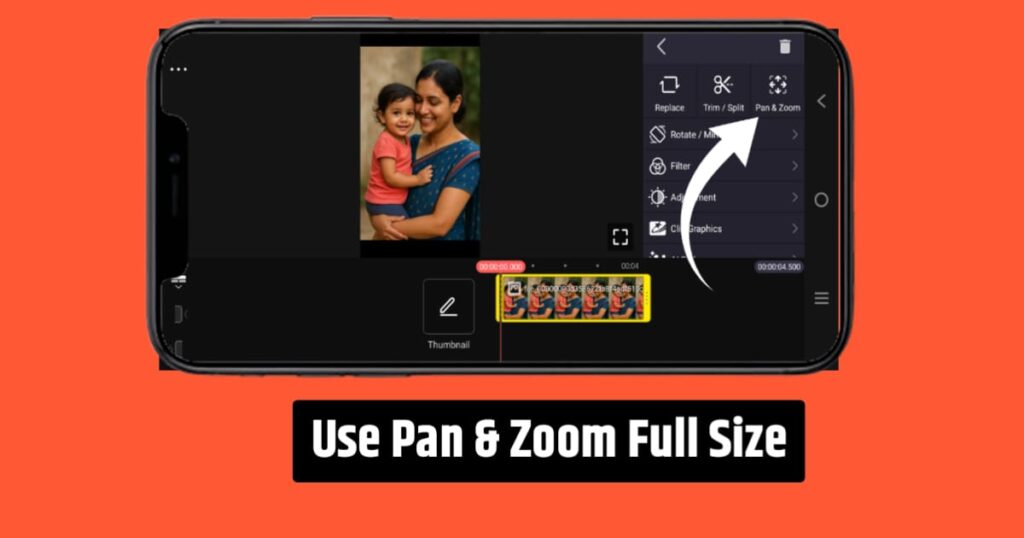
Now you will click on the layer option and if there is any effect of Kinemaster downloaded from Google, you can click on that layer option and place it on top of this image. It is explained below with the image-
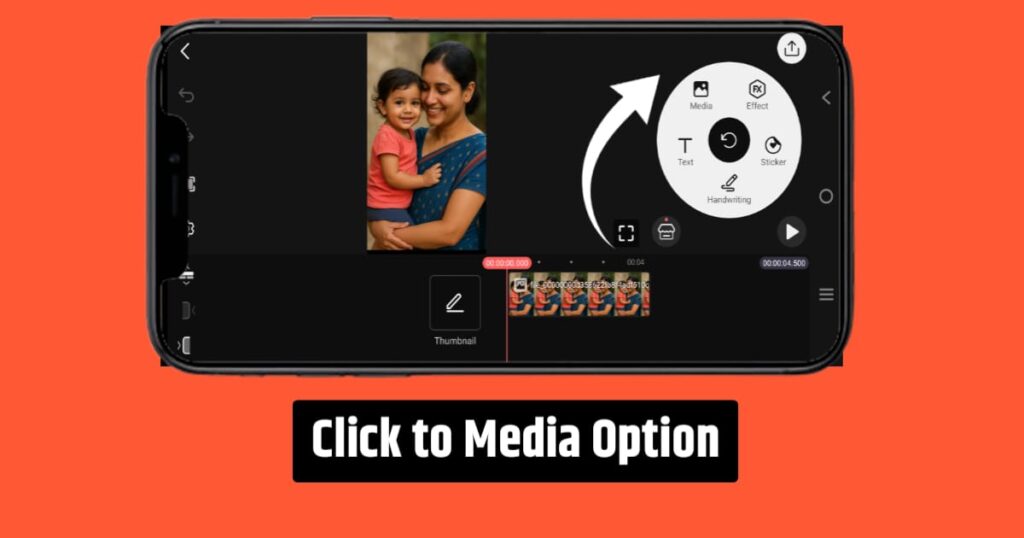
Once your effects are added you can add some text if you want and earlier I told you how to change the front of the text i.e. you can add a beautiful voice to the text. The image below shows how to do the text
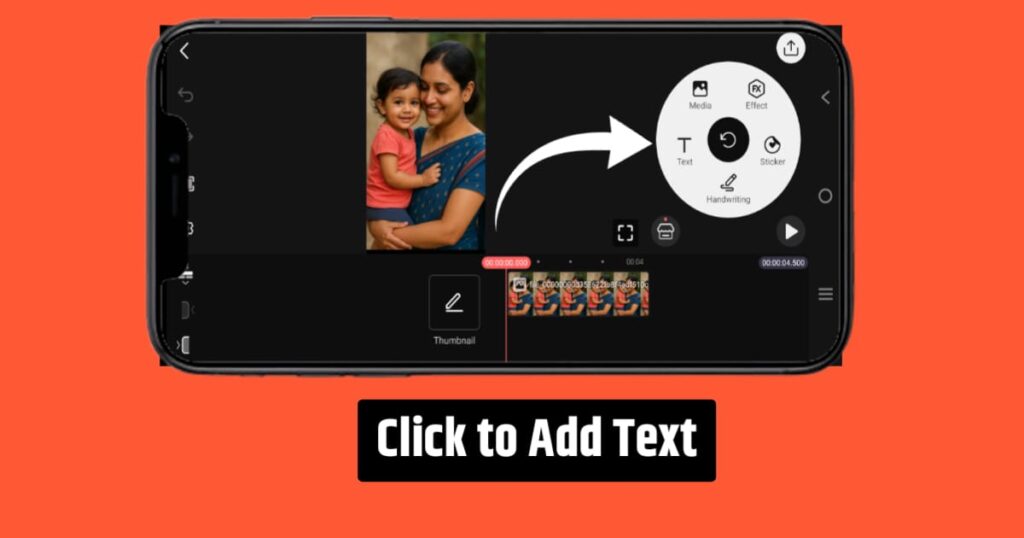
Now, if you want to keep the text as normal, keep it, and if you want to add animation to it, then you need to know about all the animation tabs here, that is, about the animation tools-
- In Animation: If you use this animation, the text or animation you add to your video will remain in the same place and will only happen once.
- Overall Animation: The animation you get when you click here will be active throughout the entire video.
- Out Animation: This animation program is completely different from the two, this one is animated towards the end of the video and it also remains static once.
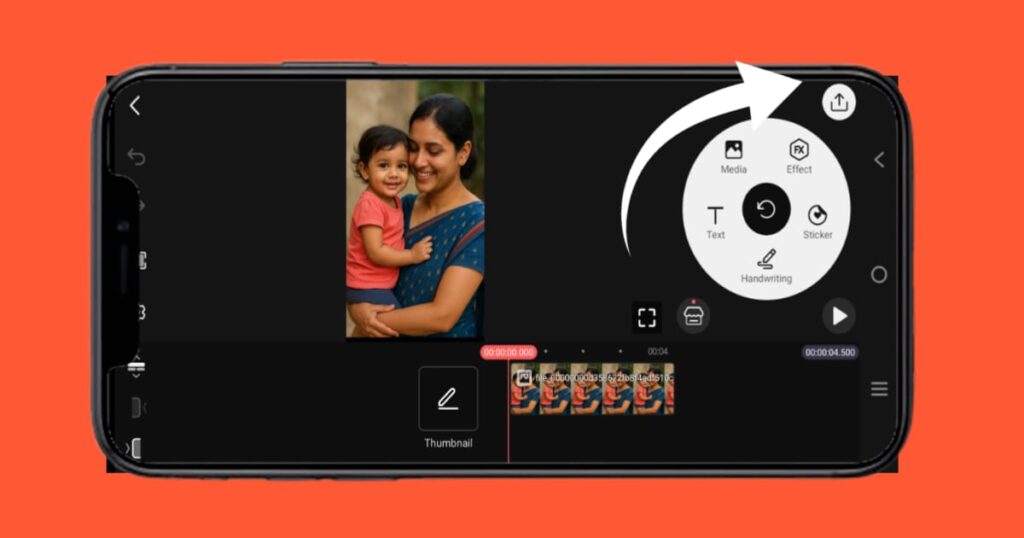
Once this entire process is complete, you can export the video according to your size by clicking on the export button as per the image above, so if you want, friends, you can create status videos through Kinemaster. There is a lot of demand for status videos at present. And if you create a Facebook page or YouTube channel for status videos, both channels will get monetization and you will also be able to gain many more subscribers, so I have given you a complete guide to status video editing.