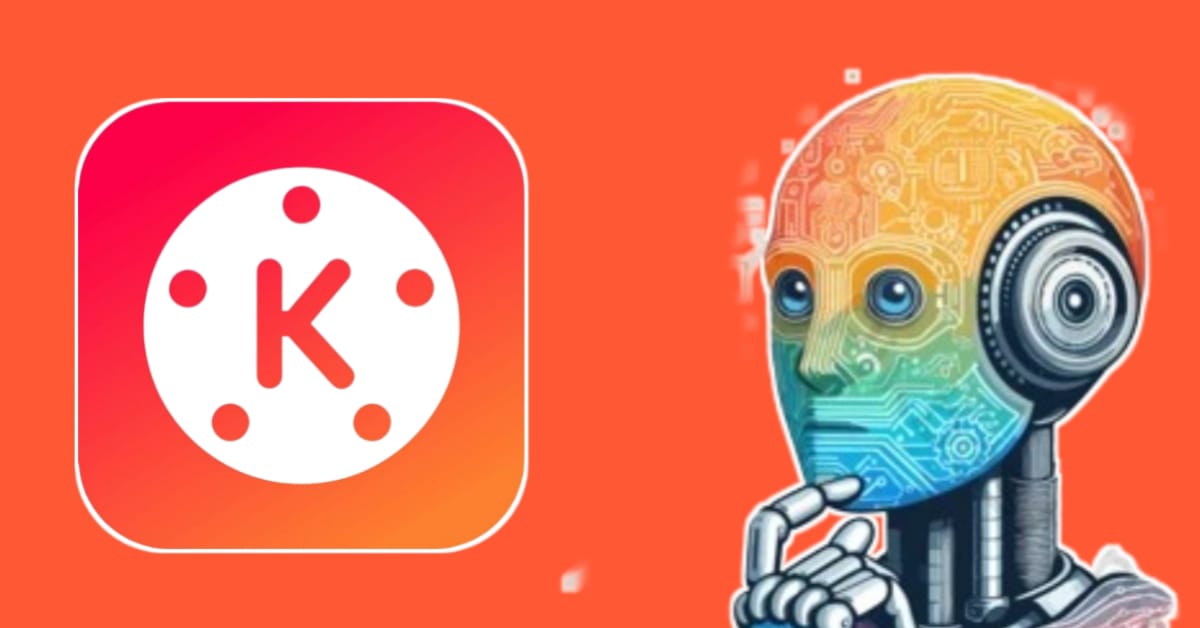Video Editing with Kinemaster: Today, when it comes to video editing in Kinemaster, I will discuss some important things that will definitely help you in video editing from basic to professional level. We all work on Facebook or YouTube, but some of us work on both of them, so to make their work easier, I will give such video editing tips so that you can easily make your videos attractive to the audience.
Recently, AI technology is also being used in KineMaster, where some features have been updated in the current KineMaster that will allow you to give your videos a professional look. Using these, you will tell yourself that KineMaster is not just sitting there as the king of all video editing applications. Let’s find out what all those features are and how to use them!
- Tracker
- Text to Voice Spech
- Song Voice Removing
Kinemaster’s tracking feature
For those who are downloading and using the KineMaster application in 2025, AI technology has brought tracking features, that is, if you want to refer to a person in your video with his specific name logo and it will be tracked and continue with him in all the videos, then you can use this feature. But how do you use this talking feature! In KineMaster, this feature works as an object combiner, first you open the KineMaster application and upload your project there, then go to the layer option, after that you add a sticker text, if there is a person in the video, write his name or give the video a character of the person, for example, if you want to refer to a person as an alien, take an alien logo and place it right above that person’s head, then add that logo to the entire video layer. Now click on the sticker and look down, there will be an option called tracking. Click there and add the person you want to track, then as the video plays, that person’s logo will also play, meaning the viewer will understand what you are trying to convey in the video.
Kinemaster Text to Voice Feature
This feature has been added to Kinemaster for all those content creators who want to convert text into voice without using their face or voice. For those who run an education channel on YouTube or a motivation channel, if they need a video but want to convert the text to voice, then this tool works. For this, you first take a background, then you go to the layer option, click on the text option and copy or write the text from somewhere, then click on the OK option. Then click on the text, you will see the text to voice option there. Now you can select your language and convert that text to voice, this is basically the function of the feature.
Kinemaster Song Voice Removing
If you want to remove the rest of the voice while keeping the music of a song, you can use this tool. In this case, you first need to select the music in KineMaster that you want to do all these things with, then after clicking on the object, you will see an option called Voice Separate, click on it, then after waiting for a while, you will see that two layers have been created under your object, you can see that vocals and instruments, that is, music, have been created. You have to turn off the vocal option here. Now, if you play it and listen to it, you will understand that only your voice has been cut and the instrument music remains. You can work in this way with the help of this tool.
Dear viewers, for those of you who have already started working with KineMaster, I have discussed the top three features of KineMaster that if you use them in 2025, you will be able to create advanced quality premium videos with cutting-edge digital features that have been transformed through AI technology. If you use the KineMaster application, you can easily enjoy such new updated features.